If you plan to have a brand new site with a brand new domain (newsite.com) and you want to redirect your traffic from your old one (oldsite.com), there is a good way to do in your DirectAdmin control panel without having any technical skills. The application form your DirectAdmin will do the job easy and fast. Let's see how we can do it within few steps.
How to set up site redirection in DirectAdmin?
1. First, you need to login into DirectAdmin control panel visit. The addresses you can use are:
https://domain.com:2222 or https://IP-address:2222 or https://server-hostname:2222
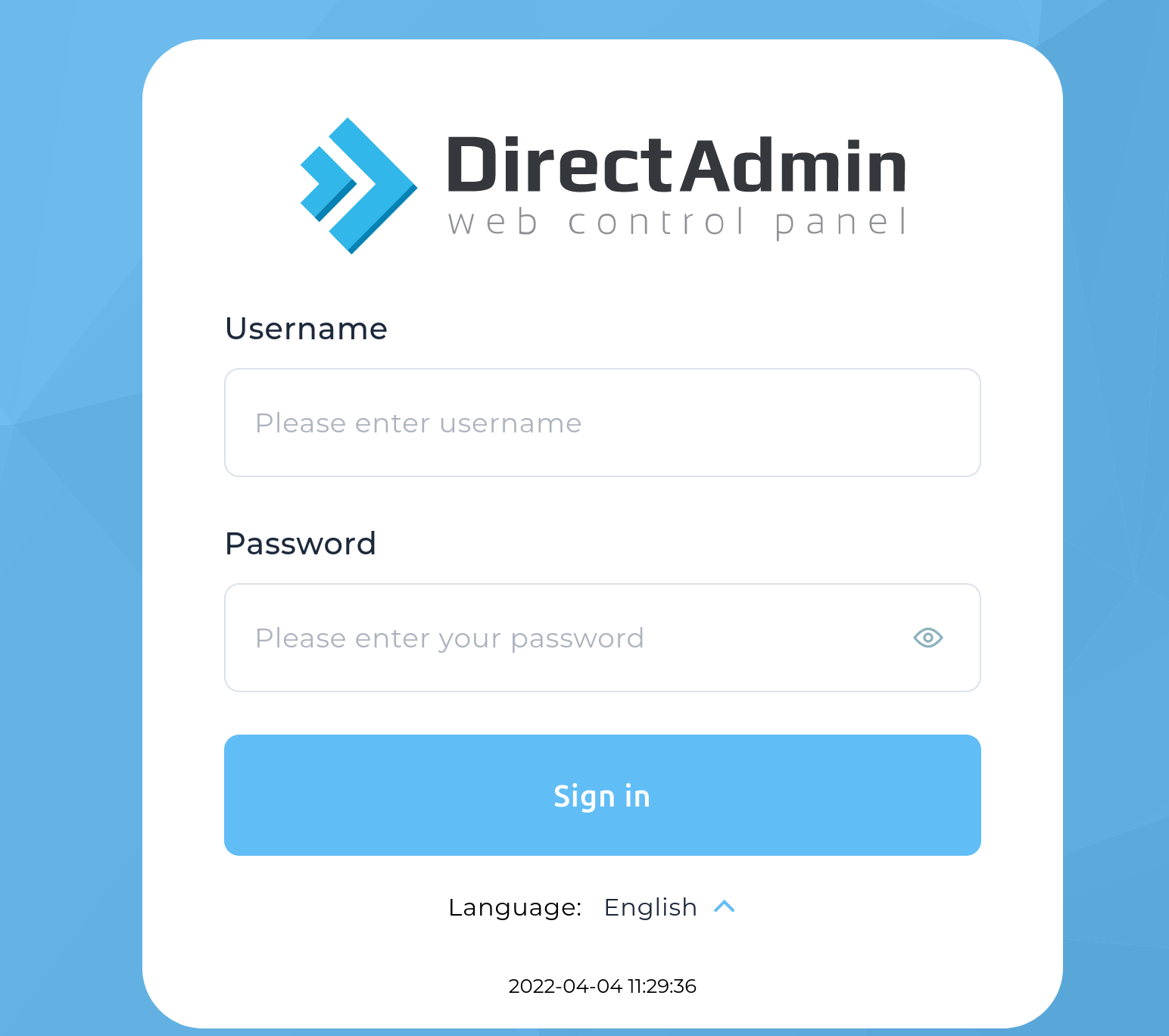
2. Go to Account Manager → Site Redirection.
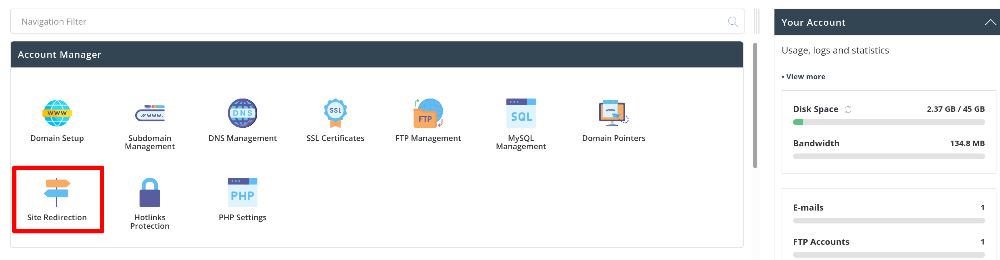
3. Click on CREATE NEW REDIRECT.

4. Enter the information you need to redirect your old domain to the new one.
Local URL Path: Enter the local URL path which you like to redirect. If you want to redirect the domain directly, leave the field empty or enter “/“.
Redirect Type: Specify redirect type from the drop-down (301: Permanent, 302: Temporary, 303: Replaced).
Destination URL: Specify the end Destination URL where the visitors will be redirected.
5. Click on CREATE and you are done.
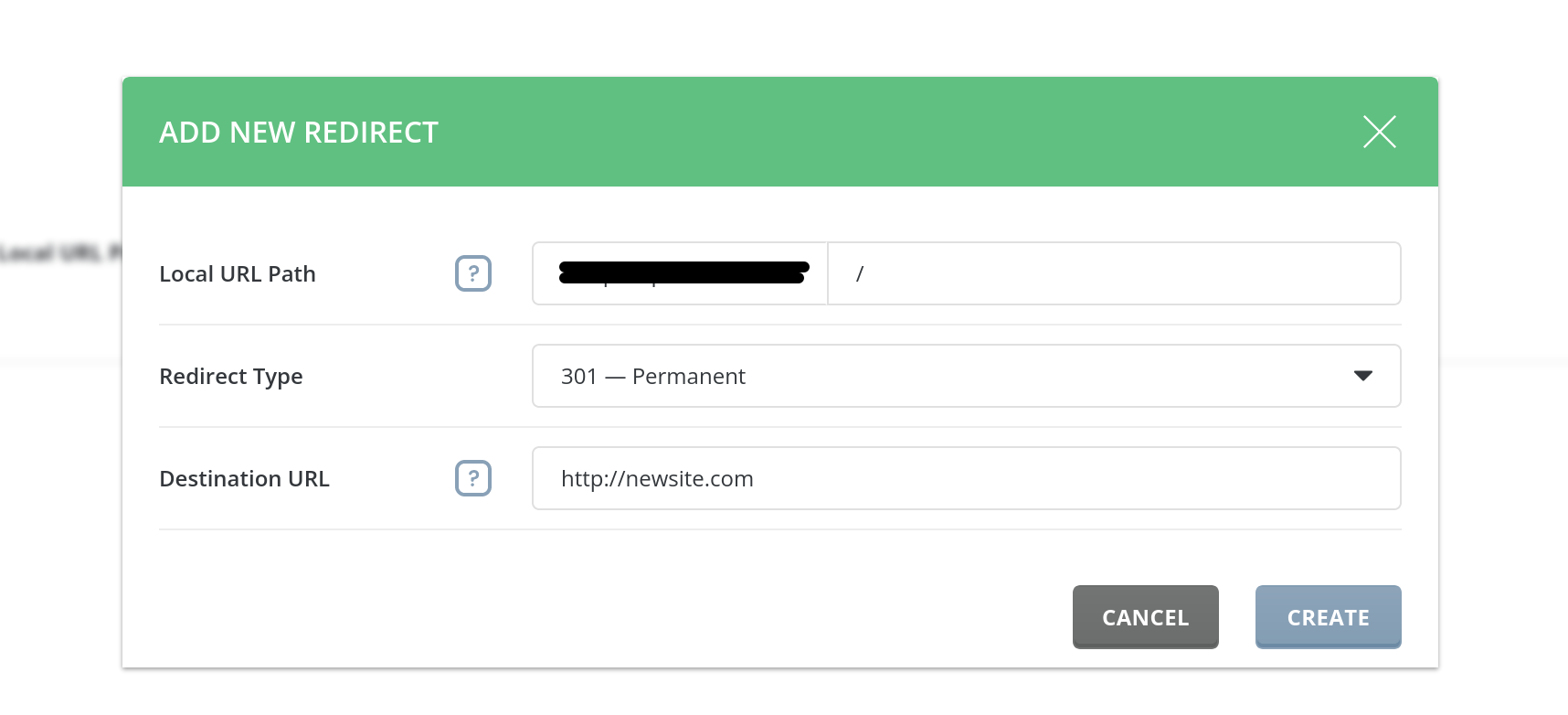
6. You have successfully set up site redirection in DirectAdmin (the old domain is not pointing to the new one).
You can also remove the redirection by selection the domain from the list and click on DELETE in a top. That way you will remove the existing listing from the redirection list.