Platform Softaculous submits opportunity automatically to notified if there is a new version of the systems that you use to develop your sites and applications. It also provides the ability quickly and easily to make updates to system newer versions. It is possible to set automatically to generate a backup for the system and to return the system to the previous version, used already from a generated backup.
To have more easily manage and update of systems, it is possible systems already installed manually to be added to the Softaculous, then you can take advantage of the functionality, which are offered by platform and can manage them automatically.
Import
You can perform import of the current installed systems in your hosting account through control panel for hosting account cPanel. The import is done quickly and easily in several steps:
- Select the icon Softaculous from the control panel;
- Select from the left menu category, where your system belongs (blogs, portals, forums or other);
- Select from the left menu the type of system that you want to import (WordPress, Joomla or other);
- Select option "Import" on your right;
- Select the domain from the drop-down menu "Select Domain", where the system is installed;
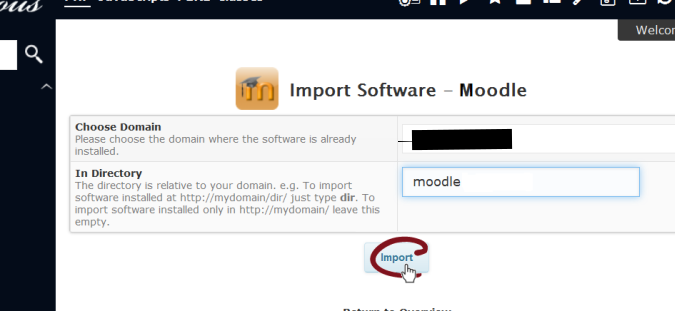
Complete the directory, where it is installed, in the field "In directory". If the system is not differentiated in a subdirectory, you can leave it blank.
After you have completed the relevant information, select "Import" and wait until it has finished importing. The operation can take up to several minutes. Upon successful completion, you will receive the message "Congratulations, the software is imported successfully."
To access the added system and to ensure that the current installed version of the system is updated, select "Back to review."
Update
In the section "Installations" you will see all available equipment added until now for the type of system, as well as detailed information about them: address of the installation, the date when the system is added and the current version.

If there is a newer version of the added system, it will display an option to update in case it is possible.
To perform the update is enough to click on the option "Upgrade to version x.x.x", to check above "Create Backup" and to select the button "Upgrade." Upon successful completion of the transaction, you will receive a message "Congratulations, the software has been updated successfully."
If there is a problem with the current version of the system, there is no problem to restore the previous state of the system from the records, generated during the upgrade of the system. To restore the backup it is necessary in the upper right corner to select the icon "Backup and Recovery" where you will find a list of current available archives and information about their size in MB and version of the system during their generation.
From "Options" against the respective archive, select the icon "Recover" and a button "Restore system". Upon successful completion of the transaction, you will receive a message "Your backup is restored successfully."
To access the added system and perform additional settings for updates and generate archives, please select "Back to review."
Automated updates and backups
Updating of the systems could be performed automatically, without the need for intervention on your part. Therefore it’s necessary to make settings for automatic updates in Softaculous.