If you are working on your WordPress project, there can be a scenario where some of the images will not load at all, or in other words - image URLs are broken and not opening. Most of the cases they are hosted on i0.wp.com and i1.wp.com or i2.wp.com, because they are using WordPress’ JetPack CDN plugin in order to optimize images to achieve better speed performance. Most of us do that. That way the images are loaded from the JetPack CDN servers, not from the hosting we use.
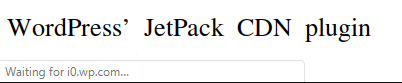
If there are images in different area of his website that are not loading at this time, you need to go to your JetPack plugin settings and disabled the image accelerator checkbox. Once this is checked you images should go back online on your website. Have in mind that WordPress’ JetPack CDN is a free service and like most of the free services on the internet the quality is not always perfect. Maybe the server could be temporally offline. It happens when you holding millions of users world at the same time.
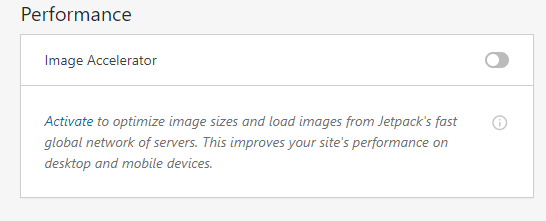
If you still want to optimize your images and achieve the speed you want, we strongly recommend services like TinyPNG, and not using CDN services that have problems from time to time, especially the free ones. This is not good for your website traffic as well as your Google ranking. You can compress all of you images before uploading it to your WordPress website, or other CMS to get rip of logs and slow loading. If you want to resolve the issues completely and do it the proper way, first uninstall JetPack plugin from your WordPress, and find better solution for your image optimization. TinyPNG is also available as a WordPress plugin.