You have ordered a paid SSL certificate, which you want to add in your DirectAdmin control panel. But you are wondering how you can do that easily and fast? There is a way you can do it without extra efforts, no matter that you have purchased standard DV (Domain Validation) certificate, an OV (Organization Validated) certificate or an EV (Extended Validation) Certificate. Here we will assist you in order to install your SSL certificate on DirectAdmin.
An SSL Certificate helps encrypt the communication between browser and server during a users interaction. We hope that this guide will help you install the certificate you’ve purchased or if it’s helped you in some other scenarios.
Below you will find steps of how to how to install an SSL Certificate on DirectAdmin - Paid or automated SSL certificate. We will go through the whole process just to make sure you will get it right and help your website become secured.
Installing your DirectAdmin SSL Certificate
First you need to do is to login to your DirectAdmin user through the DirectAdmin Panel or via CooliceHost Client Area.
Second, you need to go to Account Manager and start typing SSL Certificates. Once it shows, click on go into the section.
When you are inside the SSL Certificate area, you’ll see different choices / options:
- Let’s Encrypt
- Paste pre-generated
- Certificate Request
- Self Signed
Ensure that you have the Paste pre-generated box checked as outlined in the following screenshot:
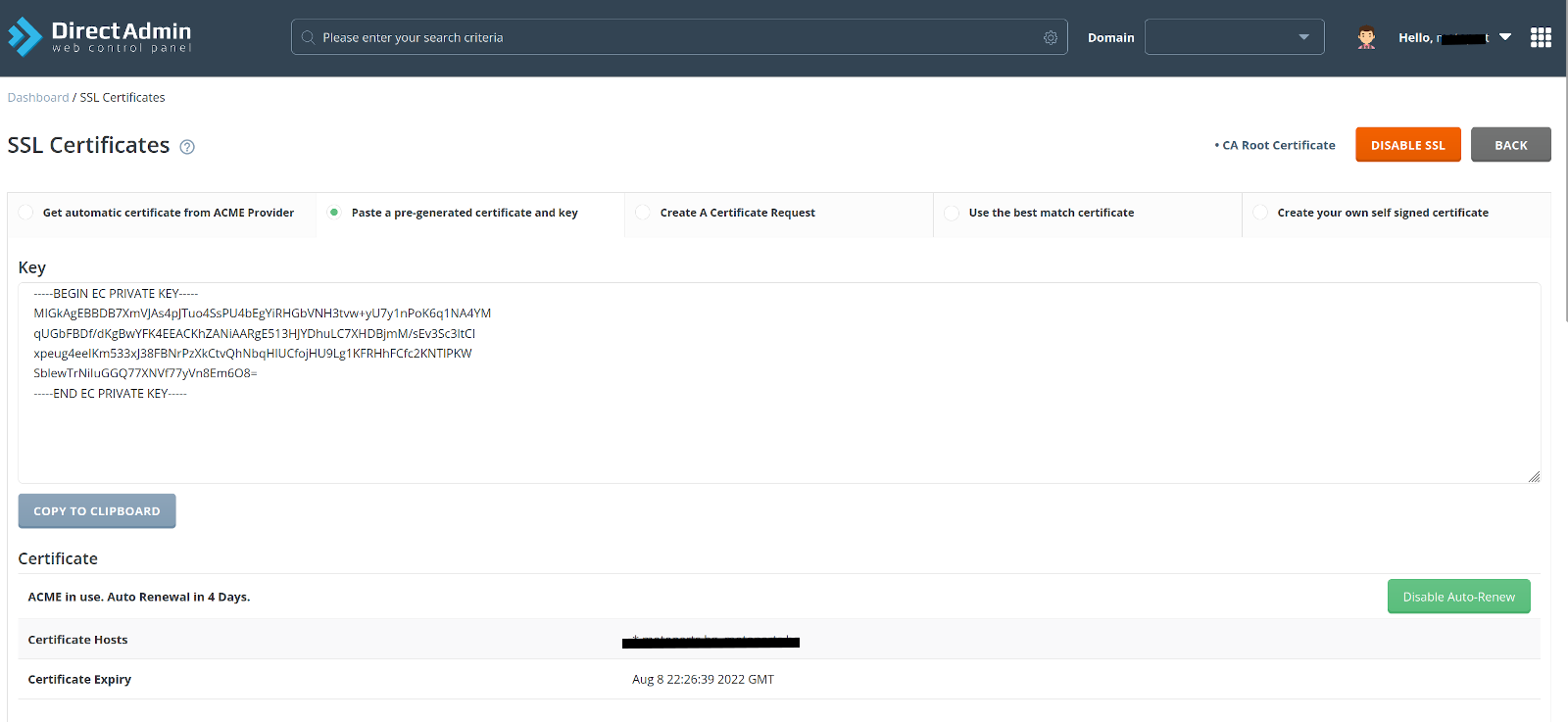
You are seeing two boxes in this window, the Key box and the Certificate box.
The Key box is for the Private RSA Key
The Certificate box is for the actual certificate or .crt file.
You can take a look at the example below:
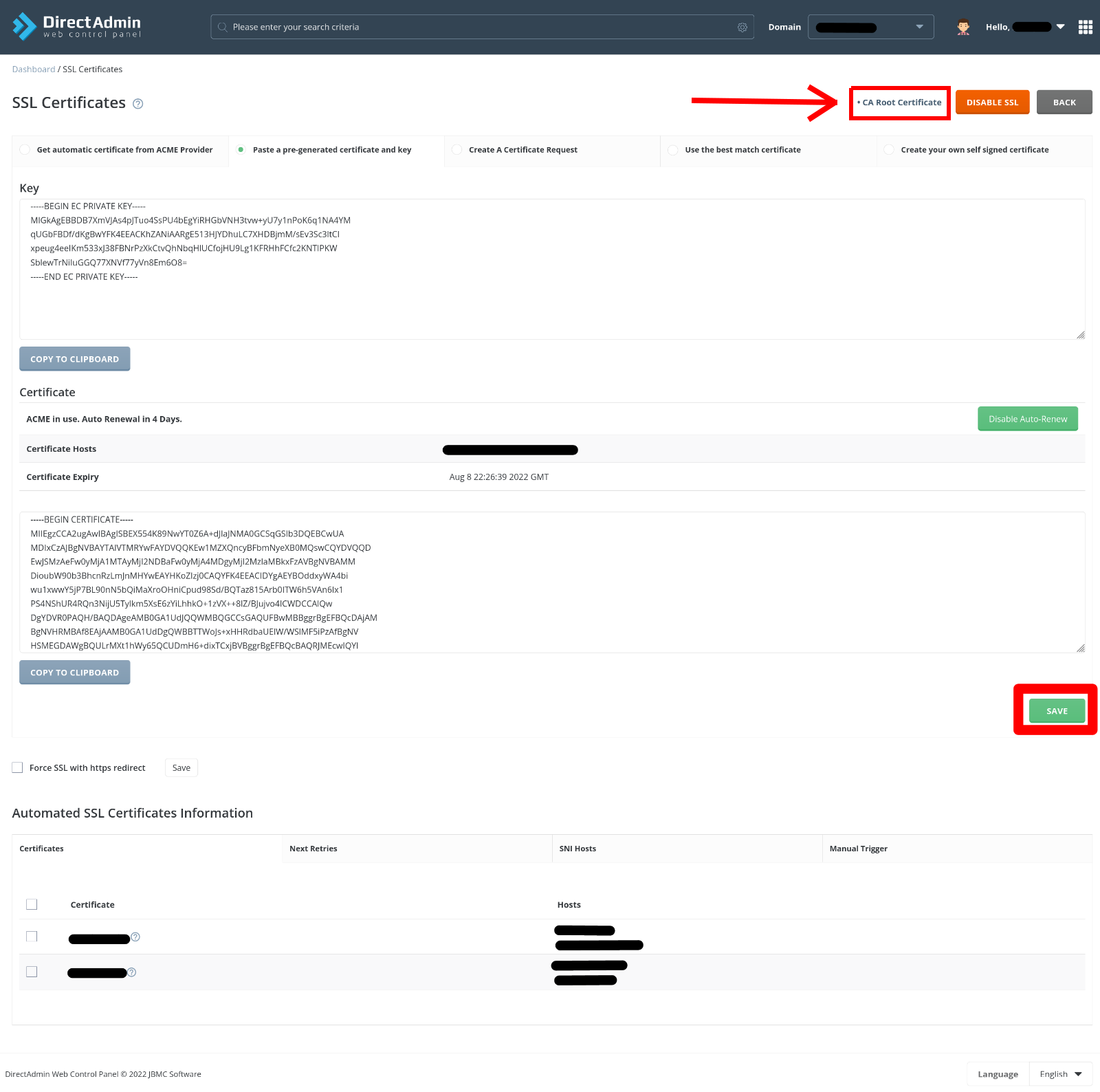
When you finish with adding your certificate into the mentioned boxes, click Save to make sure everything is activated correctly.
Keep in mind that some certificates require you to enter the CA Root Certificate bundled with the certificate as well. In this case you should experience issues this may be why. It’s usually best to just add it as well!
Setting CA Root Certificate in DirectAdmin
In order to set CA Root Certificate, you need to click CA Root Certificate in the SSL Certificate area:
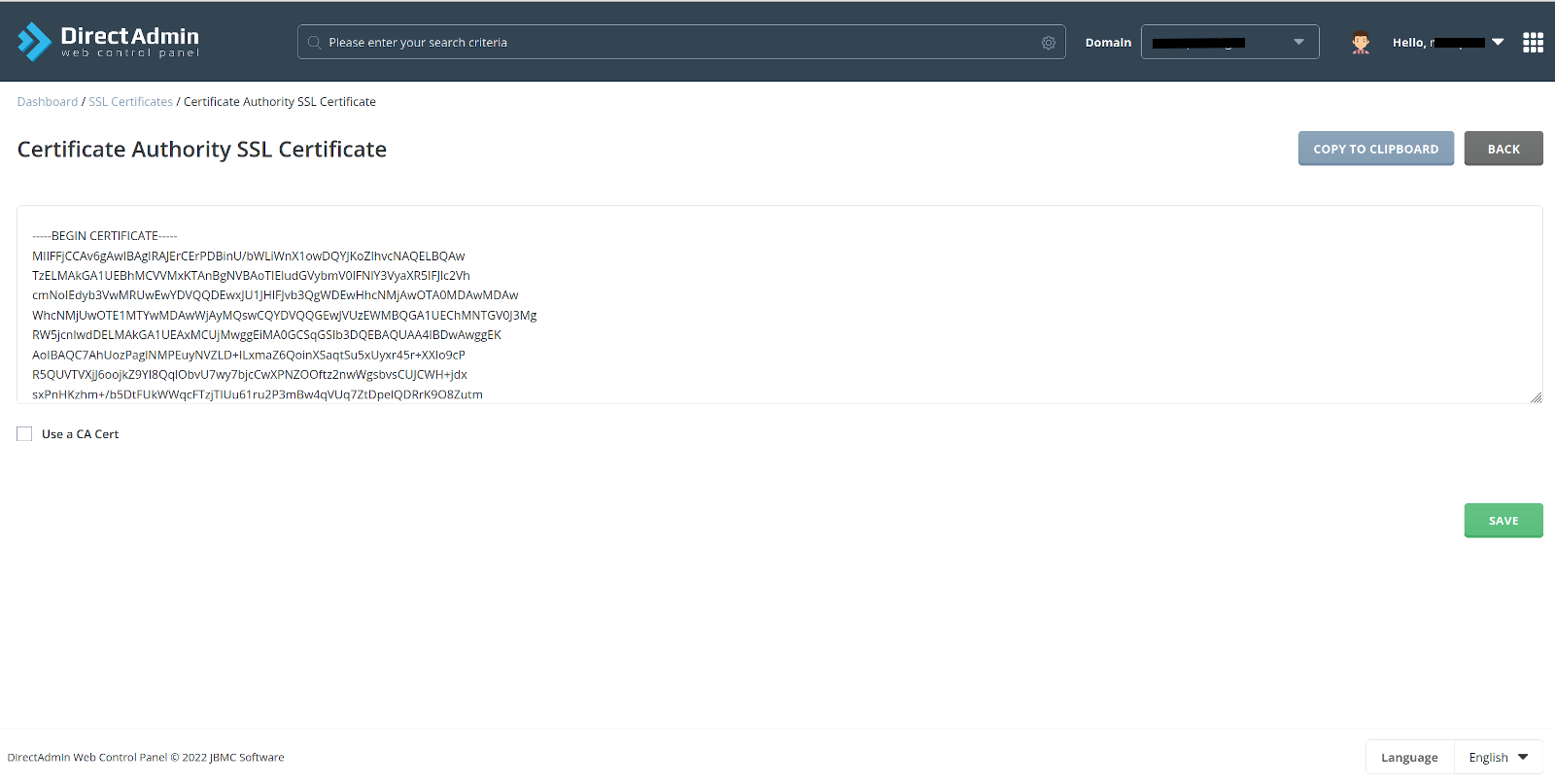
This will take you to the CA Root Certificate window to apply for the certificate.
Paste it and click Save. It is just that simple.
Now your SSL certificate at this point should be installed correctly and work.