In every hosting plan the Cron jobs are specifically made to automate the tasks at scheduled times (at the right time in the right place). It is a helpful feature available in most control panels, and of course, it is available in the DirectAdmin. In this article we will show you how to set up and configure Cron Jobs in DirectAdmin?
1. First you need to do is to login into DirectAdmin control panel visit by typing your credentials in:
https://server-hostname:2222/, https://domain-name.com:2222
2. Go to Advanced Features → Cron Jobs.
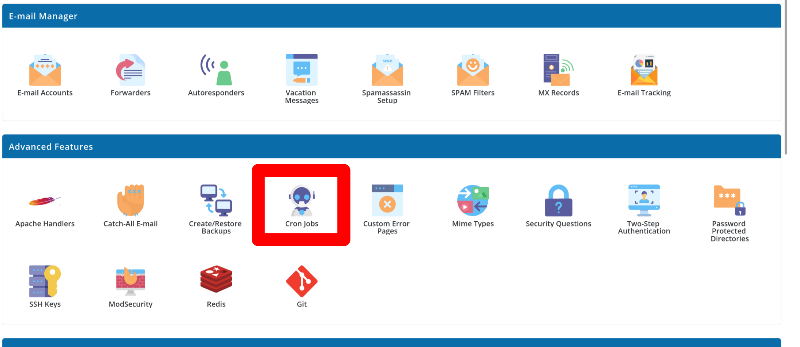
3. Next should be clicking on CREATE CRON JOB button.
4. It is time to configure the Time and Cron Command you need to be executed.
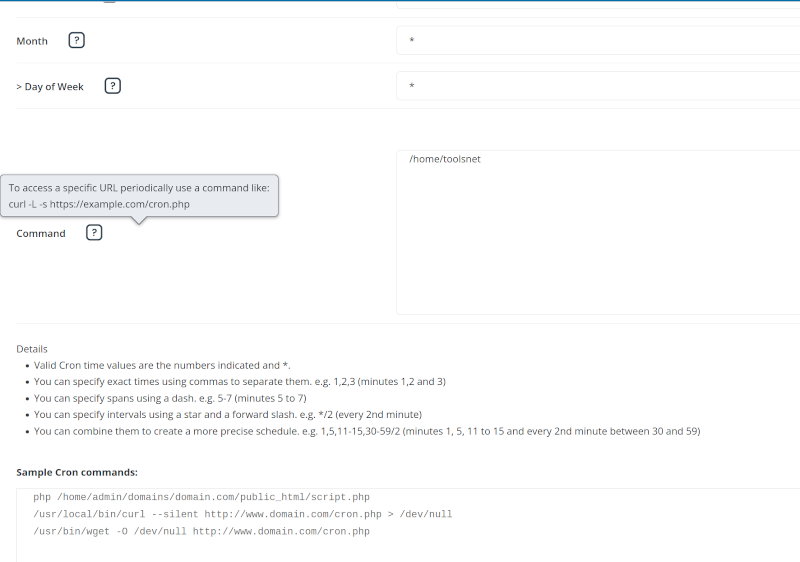
Here you will see an examples of what path of the script you need to put in the command field.
Some examples of how should they look like:
curl http://yourdomain.com/script.php
and in the end: >/dev/null 2>&1
In case is visible and can call the script via http.
Or:
user$ /usr/local/php74/bin/php /home/user/domains/domain-name.com/public_html/univ_import_cron.php
user is the username of your hosting account.
domain-name.com is your domain added to your hosting account.
In case you want to call it in your hosing environment.
If you are using WordPress with Utility Pack for WP All Export:
5. Finally to create a new cron job, click on CREATE and you are done.
NOTE: If you remove > /dev/null 2>&1 it will send an email to the specified (default) with the result and you can see what it gives as an error.
Yes, you can run it manually without > /dev/null 2>&1 and in the end it will print the result in the terminal.