Every transfer is a hard work if you have to do it file by file. Downloading it from the old place and uploading it to the new one. Now we will give you an easy way to do it without losing time and efforts.
Moving files via console / terminal / command prompt
1. First you need to open your terminal on your PC or laptop.
2. Log to your new CooliceHost account:
ssh [email protected], where user is the username of your control panel you have received in your email with subject New Hosting Account Created. And the servername.com is the URL of your sever. Example: zen2.coolice.host
It will ask your to continue the connection - Are you sure you want to continue connecting (yes/no)?. Here you write yes and press Enter.
Now you are asked to write the password, the one you have in the mentioned mail above. Press Enter and now you are logged in your hosting account.
3. Type mc and press Enter again.
A blue window will be opened and now you can navigate to your dirs and files as you can see them in your File Manager.
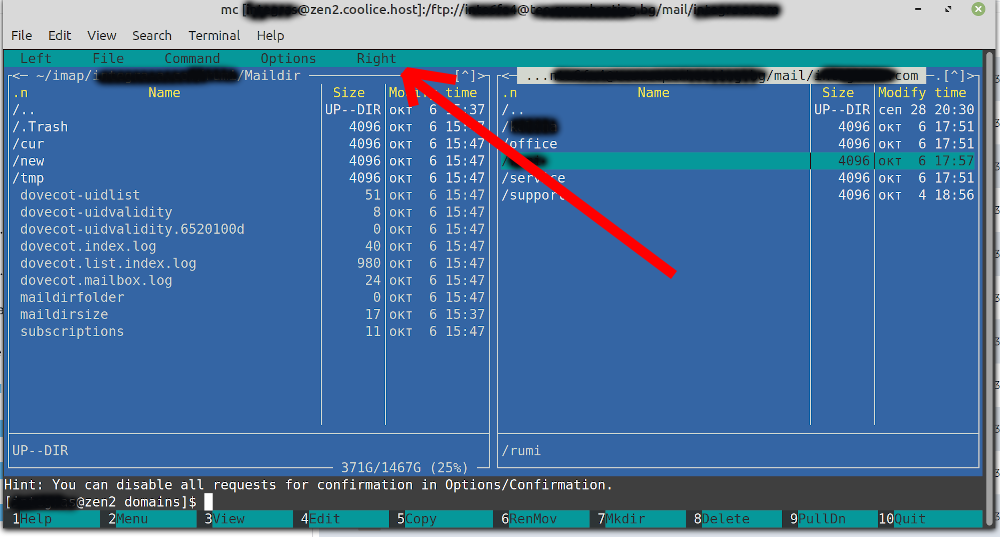
4. Now you should login to your old hosting account and start transferring files wherever you want them on your new place.
Go to Right from the menu and choose FTP link... or Shell link... depending on what connection to use. A window with the connection will be shown.
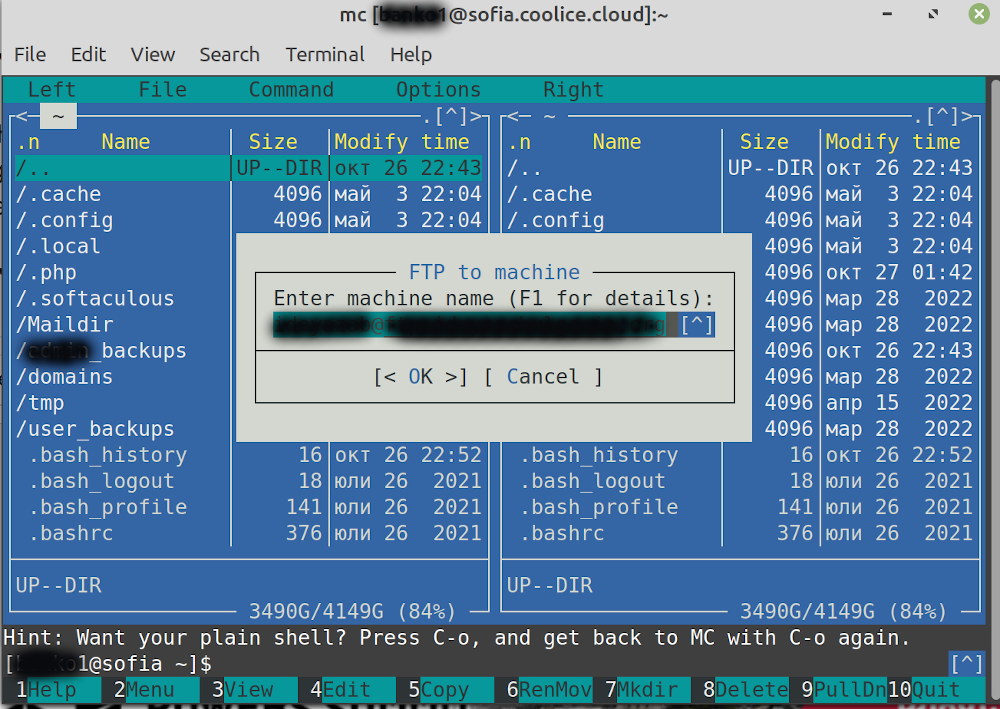
The first part is user - the username you have for your FTP / control panel of your old hosting account. After the @ write the server name. Press Enter and now you should be logged in. On the right you are browsing your recent hosting account, on the left - your new hosting account with CooliceHost.
Note: Use the top menu - Edit -> Paste to paste the copied text instead of writing it.
5. Now you can choose whether you want to transfer file by file or folder by folder, or you can make and archive and move the whole archive in order to unzip it on your new place.
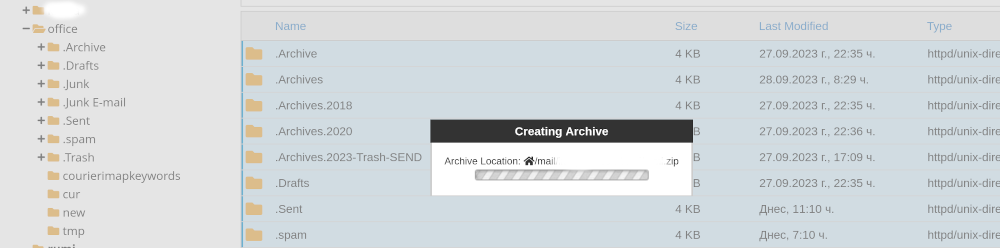
6. Once you select what you want to move, use the bottom option 5 Copy or 6 Move. It will ask your to conform the paths. Go and start the process.
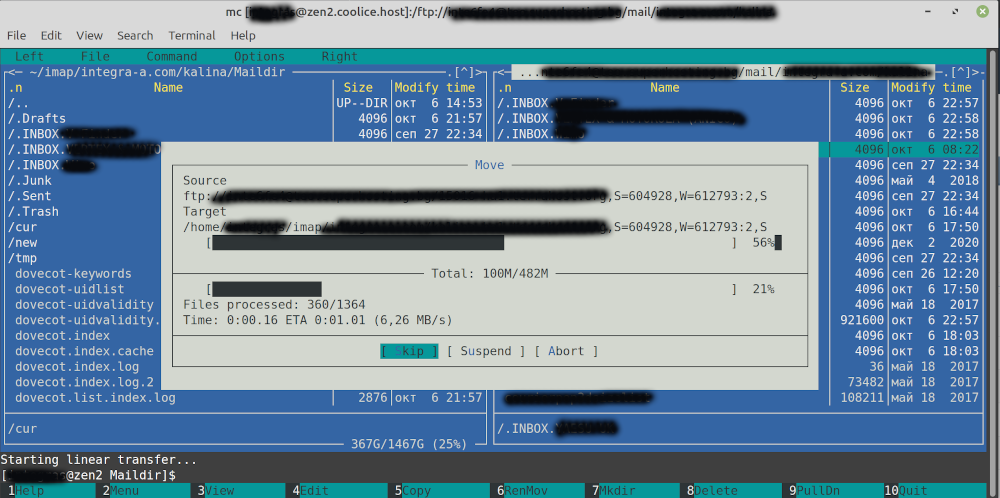
7. Completing the process after your insure yourself that the sizes and files matched.
8. Transferring databases.
The easiest way yo do that is already discussed here: How to import database in DirectAdmin?.