Have you ever manually tried installing software such as the content management system Joomla on your website? This usually takes a lot of time and effort, requiring you to download a zip file, unpack it, upload it using FTP, create a database and then finish the installation from the front end of your site.
Softaculous is a cPanel tool that reduces this normally tedious process into a few clicks. When you log into cPanel, you can find Softaculous under the heading “Software/Services.” The icon is a gray rounded box with a lowercase “soft” written in blue letters. You may click the icon to access this tool.
The next screen will display Softaculous’ minimalistic, sleek user interface. Here, there is a list of all the software available to you. There is a wealth of them here – almost 300 different ones – but you can easily find the one you need by using the search box or browsing the categories to your left. Softaculous not only allows you to install these software programs, but also to uninstall, configure, upgrade and create backups.
Let’s run you through some of the things you can do with Softaculous.
First of all, you might want to install an application. All you have to do is hover over the large icon. Upon hovering, you will find a brief description of the application and a blue install button. Alternatively, you can find a more detailed description by typing the name in the search box and then clicking on the link that appears. You will also find a blue install button on this page.
After clicking, you will find a form that allows you to configure the software setup. From here, you can select the protocol, the domain name, the directory, the database name and other site settings. You will also need to enter the details of your admin account.
Once you have filled in the correct installation details, you can then click the “Install” button at the bottom. All you have to do now is to wait until Softaculous finishes installing the program on your website.
But say you’ve changed your mind and want to uninstall the application. All you have to do is go back to the Softaculous interface. You will find a menu on top. Click the “Application Installs” button to view all the software you have installed on your site.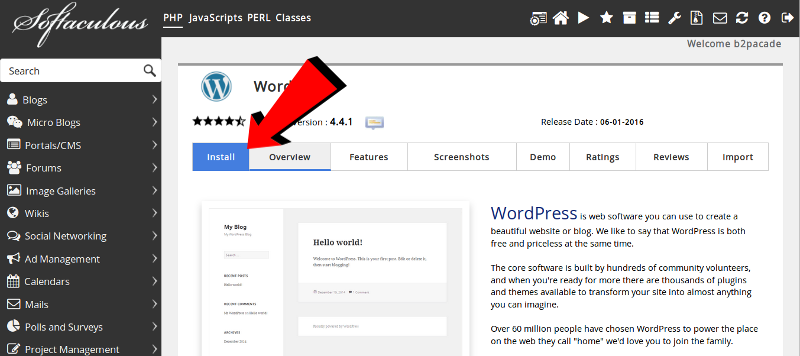
Find the program you want to uninstall and click the “Remove” icon. This will give you a set of options that you can configure to your needs. After that, click “Remove Installation.”
Softaculous will then inform you that removing the installation Is irreversible. If you’re absolutely sure, just click OK.
Keeping your software up to date is important to make sure that your site is secure and running properly. Softaculous automatically sends you notifications when your software needs updating. You will find them when you log into cPanel at the left hand side. It will display the Softaculous logo, as well as the number of programs that have available updates. Click on the text to go to the scripts installation page.
Creating a backup before upgrading is highly recommended as upgrade glitches can and do occur. Softaculous can do this automatically when you check the box next to “Create Backup”. After doing so, click “Upgrade” and wait for Softaculous to do all the work.
A number of software also allows automatic upgrades so you don’t need to do this manually each time they are available. For new programs, all you have to do is select the “Auto Upgrade” option under the “Advanced Options” menu upon installation.
For existing programs, click on the “Application Installs” icon in the menu. Find the software of your choice, and click the “Edit Details” icon. This should look like a pen and paper. After that, you may click on the “Edit Installation Details” button to save your choice.
Installation, removing installations and upgrading are just a few of the many functions you can perform with Softaculous. Other things you can do with it are restoring backups, cloning your site and importing software. It what used to take a lot of work in just a few clicks, making it another convenient tool in your online arsenal.