Magento installation with all Linux hosting plans can be done very easily - by using Softaculous. Softaculous is an additional module to the control panel cPanel (Same options in DirectAdmin), which is maintained under all accounts using Linux hosting.
To install Magento you need to log in the control panel (cPanel or DirectAdmin) with your username and password.
Select menu "Softaculous":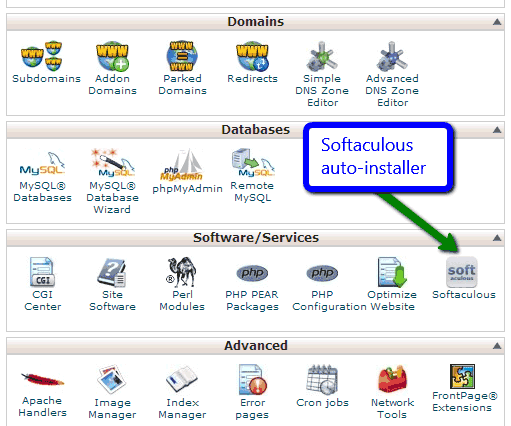
Then select the "e-Commerce" -> "Magento"
Click on the right button "Installation".
You will see the following menu: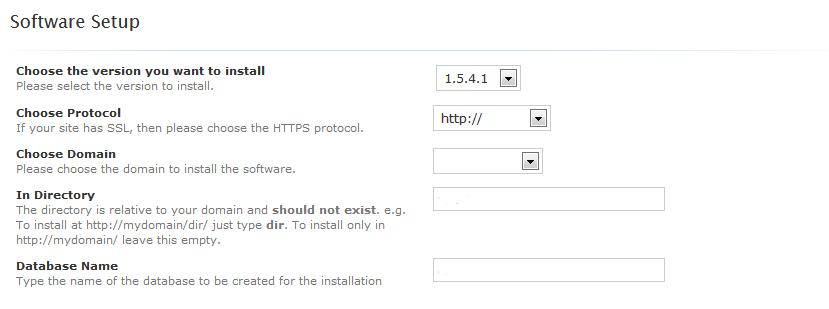
Software settings
- Choose whether you want the main site’s address to be your domain written with or without www. Only if you have purchased and installed an SSL certificate for the domain it is recommended to use options https: // or https: // www.
- Select which domain you want to be installed for Magento
- Select the directory where you wish to do the installation. If you want to install the system in the root directory of your hosting account you need to leave this field empty
- Automatically will be generated database name that will be used during installation. You can leave the name unchanged or change it more convenient for you due to the name of the domain, which will be used system for.
- CRON Job – it’s necessary to activate a cron task or can leave automatically defined settings.
Site Settings
Select the name of the directory for the administrative part of the system. After that you will have access to the administration panel as complete and write the directory name after the name of the site.
Database Settings
Prefix of the tables in the database. It can leave automatically generated value or can change.
Admin Account
1. Enter Admin Username.
2. Set a password for the system administrator. It will be necessary to have access for the administration panel of Magento. We advice you to use a strong password: Some tips when choosing a suitable password
3. Enter the first name of the administrator.
4. Enter the last name of the administrator.
5. Enter the administrator’s email address. It is important the email address to be valid, because it will be needed if you forget the password.
Advanced Options
You can disable automatic notifications about available updates of the system.
Click the button Installation to begin the installation.
The installation can take up to several minutes. After successful completion you will receive the message "Congratulations, software successfully installed."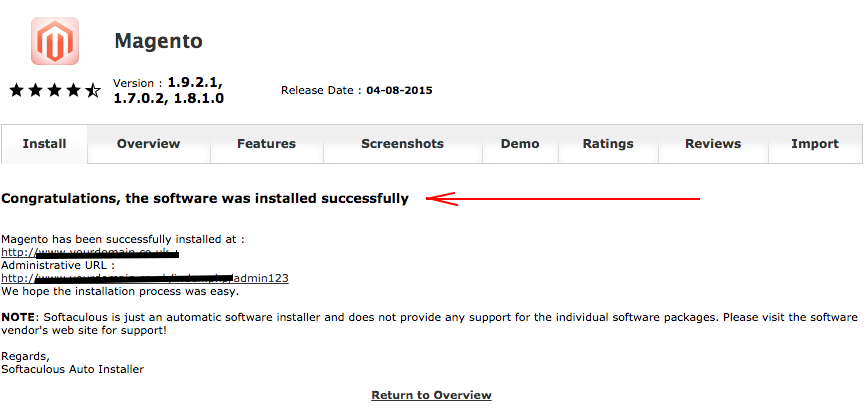
Now you can successfully use the system.