The webmail client RoundCube supports the functionality for using a text or HTML signature that is automatically added to every outgoing message.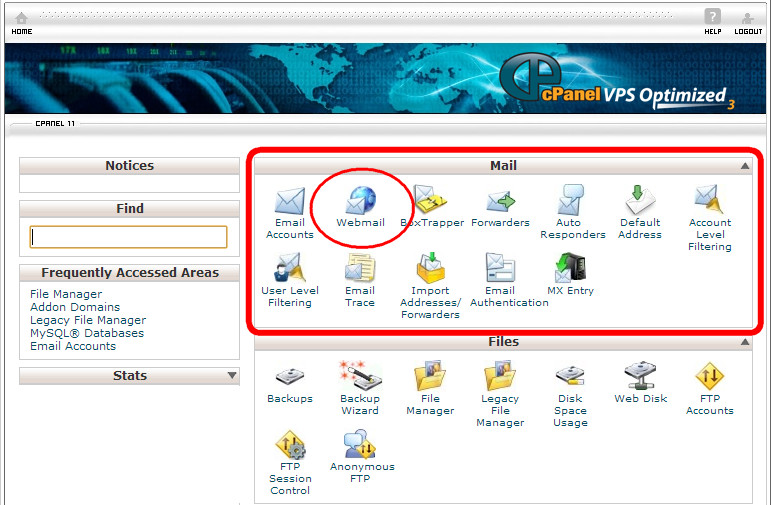
Creating and settings of a signature in RoundCube are done in menu "Settings" -> "Identity".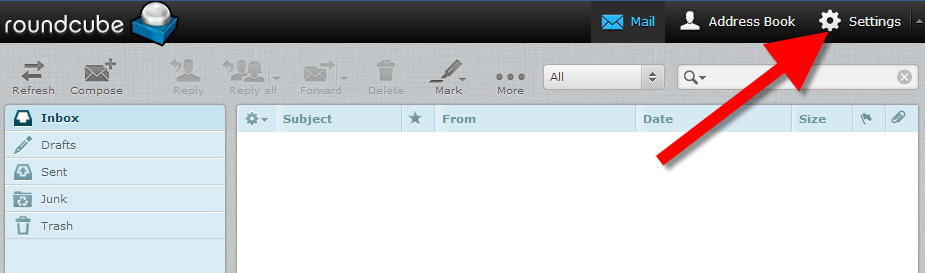
Select existing or create a new identity and on your right settings, including the section to set signature, will load.
Settings of the identity
In the settings section of the identity should fill in information such as name (it will appear in the field of the message From:), email address and others.
If you want a new message to use this identityevery time, select the option"Default".
A signature
Before it is possible to insert HTML code in the signature, activate the option HTML signature. Then click on the button in the editor HTML. It will load a new page with a text editor, where you can insert and edit HTML code.
An image in the signature
You can add an image in the signature, as in HTML editor, you should add the necessary HTML code, for example:
The signatureimage can insert in the hosting account as a directory public_html and then set the full address of the file:
Send letters in HTML format
To use HTML signature, it will require messages to be created and sent in HTML format.
To enable this option go to the menu "Settings" -> "Preferences" and select -> "Composing Messages".
From the drop-down menu select "Always" for the "Compose HTML messages".
Save the settings by pressing the button"Save".
Note: Keep in mind that each recipient considers himself in settings of his email program, whether immediately see images in a letter or they are blocked.